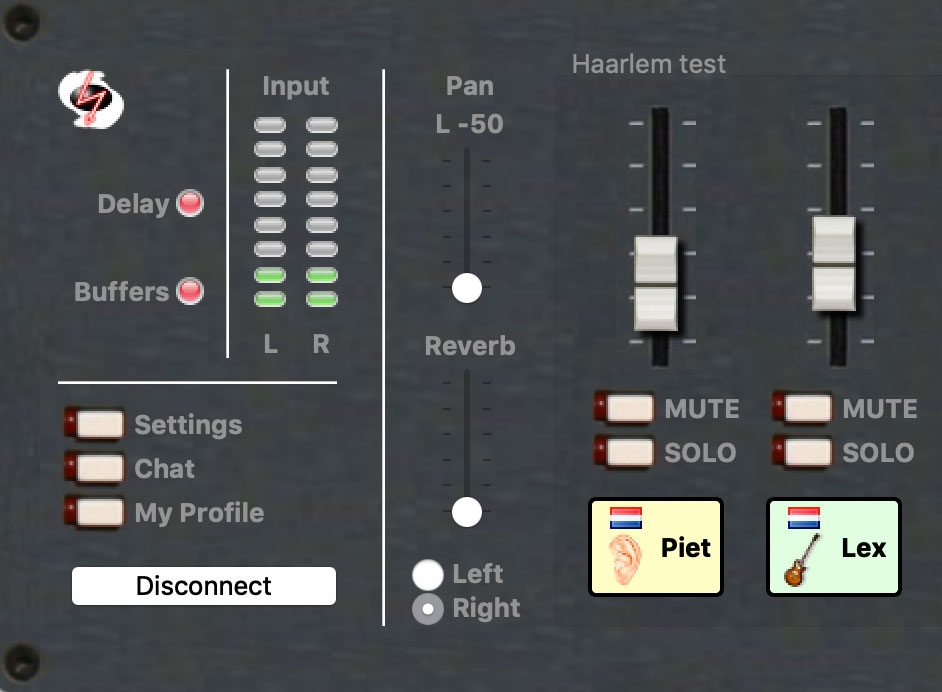When you need to have a music lesson on-line or play with your fellow musicians there are some measures you can take to improve your audio quality. For some you might need extra equipment which you may not have but you can already start by using whatever is at your disposal.
Improve the way you pick up the sound
Of course you can already pick up the sound with the built in microphone of your computer or smart-phone (great way to start!), but there are a lot of factors that influence the sound quality.
The distance from the microphone, the type of microphone, the acoustics of the room you are playing in and the way you listen or monitor your own sound. All these factors influence the total sound and determine what you transmit to the receiver on the other side of the line.
Get closer to the microphone
You can get closer to your computer, put the smart-phone closer to your instrument, or even use the headset microphone that comes with your smart-phones earphones to improve the quality of the sound. When you move the microphone closer to your instrument it improves the sound (of your instrument) to noise (= rest of sound in the room) ratio.
All microphones in computers and smart-phones are omnidirectional, that means they pick-up sound 360 degrees around. If you are able to use or purchase an external ‘directional’ microphone, this will improve the quality very much.
Check our hardware guide for more tips.
Pick a quite place
If possible, pick a quite place in your house. This will also improve the sound to noise ratio. Make sure windows are closed so that you wont get any noise from outside. Try also to find a spot that ‘sounds’ good, don’t be close to the wall, windows, stay on a carpet or next to your book library to control reflections from flat surfaces.
Improve the delay
To be on time or in sync with the other musicians is crucial in music. We all know that. But, when playing with someone on-line in another space, city or country you cannot avoid delay, also known as latency. It is inevitable.
Internet speed and distance are crucial. While distance is not something you can improve you can try to improve the speed of your internet. Make sure you use a cable to your router when using your computer. This will improve the speed drastically. If not then make sure you have a good signal from your wireless router, if possible be in the same room. Another option is to switch off other applications or devices that might be using the connection at the same time.
How to monitor / listen
Small adjustment, but very crucial. Don’t use the computer speakers or external speakers to listen to the other side or yourself. This will be picked up by your microphone, transmitted to the other side and returned to you. This is on-line feedback. Use your earphones or headphones instead. If you want to hear your instrument as well, use one side of it.
Tweak your software
Last but not least, get the setting right in your software. If the software you are using is meant for audio communication like Skype, WhatsApp, Google Hangouts, MS Teams, it means it has ‘harsher’ compression than software that is meant for music. This compression, as well as automatic gain and feedback suppression, changes the sound constantly and makes it horrible to play. Add the unstable latency and, well you get it. No fun!
We discovered that, even though Zoom is made for conferencing, you can change some settings to improve the audio-quality. You can have ‘original sound’ turned on which removes the speech compression and turns of the automatic gain so that you determine the loudness of the sound.
Check the video bellow made by our colleagues at the Royal Academy of Music in Denmark to see how you do this.
Use JamKazam / Jamulus
d.d. 25-3-2020: We (EWP) experienced some instability with the application JamKazam. Probably a lot of people word-wide try to access and use it. The program Jamulus (see below) worked quiet good. It only provides a high quality audio connection, no video. Check it out.
JamKazam
Again, as we mentioned in our software page, you can use JamKazam for free which gives you most flexibility in setting up the audio the right way. You can make a mix of each participant which suits you and the software application has a very stable latency.
Having some latency is unavoidable but having stable latency makes it predictable and manageable. Check this string quartet playing in four different places using JamKazam.
Jamulus
With our EWP team we are searching for more ‘on-line applications’ that make it possible to play music together. We noticed the ‘Jamkazam application described above is quite unstable (d.d. 23/03/2020). We think this is due to the immense amount of users worldwide that try to use these kind of applications.
In the search for good alternatives, we ran into the program Jamulus. This is a very simple looking application available for Mac and Windows computers. We tried it out with our EWP-collegues and we were positively surprised by the good quality. This program provides a good audio connection and no video. That can be solved by using another application, like zoom, at the same time.
To download and try out Jamulus, check this link.
If you have questions how to use this program, please contact us. Maybe we can help you out.