First of all a few tips:
you need a computer, laptop or desktop. The computer should be connected with a CAT5 cable to the router or modem. A connection with a cable is more stable and can handle more data – so the up- and download speed is faster, which improves the audio quality.
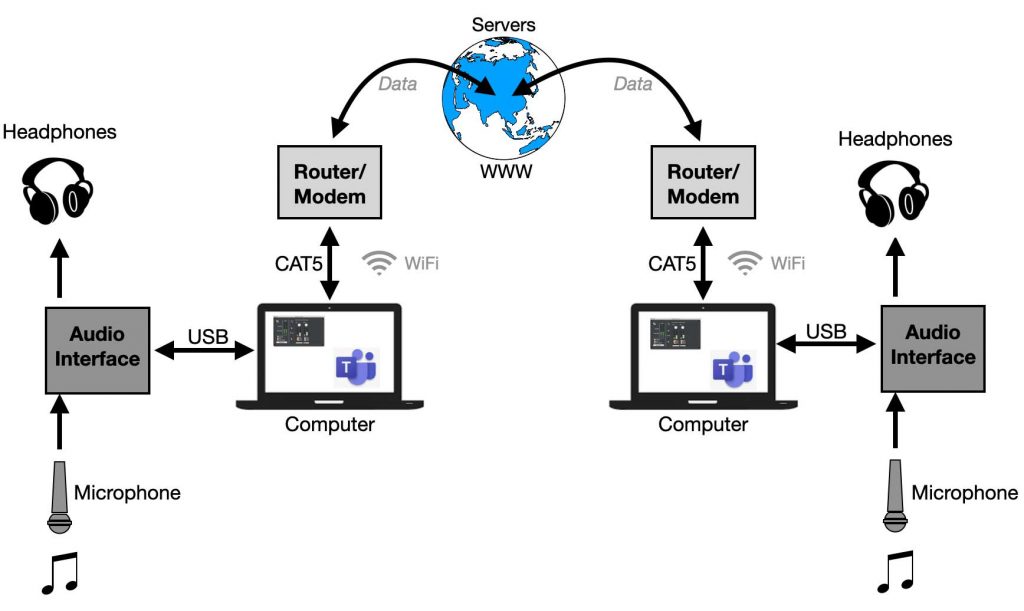
You will get the best result when you have an ‘audio-interface’ (=sound-card) connected to your computer. A microphone and speaker (headphone) connected to this audio-interface will improve the quality of the audio signal significantly. If you do not have an audio-interface you can use the internal microphone and speaker of the computer, but the results will not be that good.
Step 1. Download the Jamulus software here:
https://sourceforge.net/projects/llcon/
Step 2. Install the software and execute it. You will see this window (or something that resembles it):
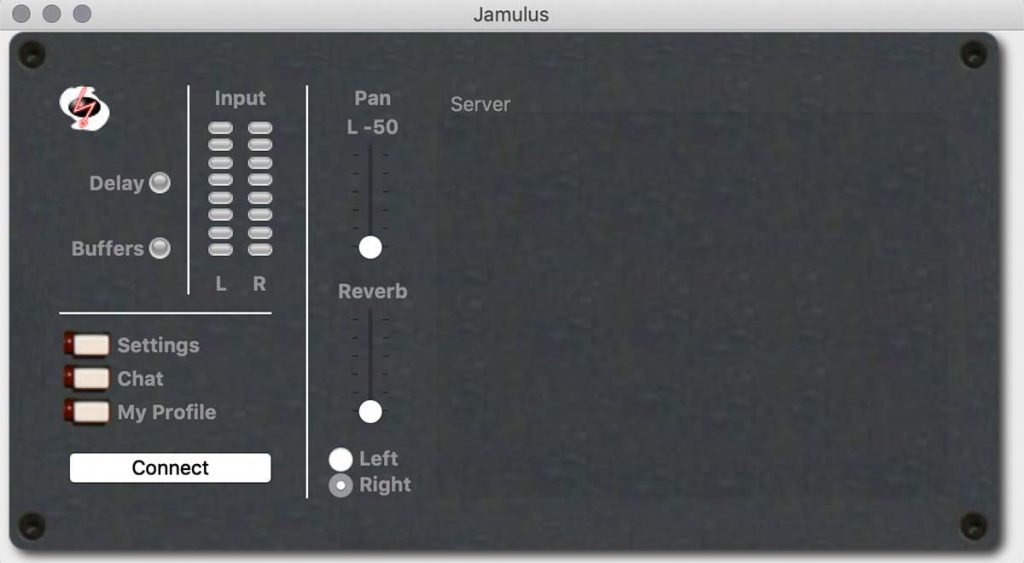
On the left down-side there are three buttons: ‘Settings, Chat and My Profile’.
Step 3: lets start with the settings:
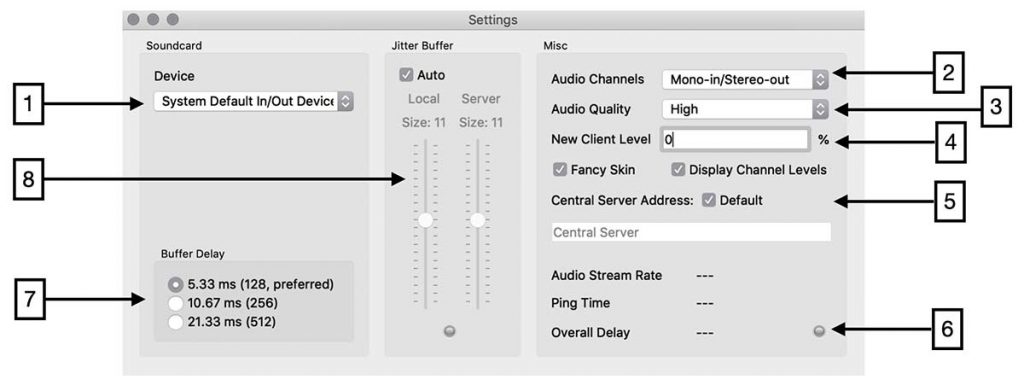
The picture is taken from a Macintosh version, but the PC version has the same variables:
Ad 1: Select your audio-interface here. When your audio interface is connected through USB (or FireWire), the device will be shown here. If you do not have an audio interface, select the system default.
Ad 2: You can choose what audio signal you want to work with: mono (1 channel) or stereo (2 channels). The choice is yours.
Ad 3: The balance between audio quality and the amount of ‘data’ can be tweaked here. If your internet-connection is not that fast, you could choose to lower the audio quality in order to keep a stable connection and have less ‘drop-outs’.
Ad 4: The fun thing of Jamulus is that other users can connect to the same ‘server’ and suddenly you notice another instrument in your session. To avoid disturbance, you can set this entrance level to 0%. You will ‘see’ the new visitor, but you cannot hear him/her. Keep in mind that they can hear you.
Ad 5: There are a lot of servers ready to be used. These are all computers connected to the internet acting as a Jamulus-server’. The default setting is that you see the list of available servers from the ‘central server’. We suggest you leave this setting as it is (for now).
Ad 6: This area shows you the performance of your connection. The ‘Ping-time’ is the time it takes from the moment your computer sends out a signal (= a ping) to the server and the response. The sorter that time, the better the performance.
Ad 7: To ‘tweak’ the performance, you can choose a buffer size. The preferred setting here is 5,33 mS.
Ad 8: Also these settings can be used if the audio connection is not satisfying. In general the ‘auto’ option works well, but feel free to experiment.
Step 4: When the settings are ‘set’, push the ‘My Profile’ button in the starter window. You can define your location, name and instrument.
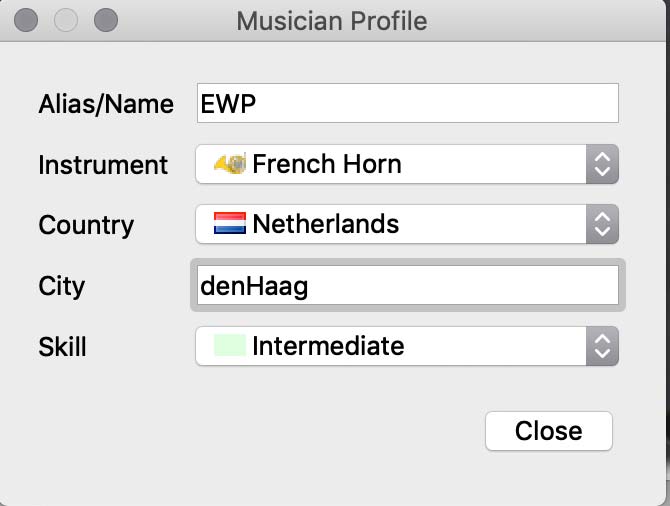
Step 5: You are now set to start playing. You only have to search for an available server in the list (see below). When you push ‘connect’ in the Jamulus window, a list with servers will pop-up:
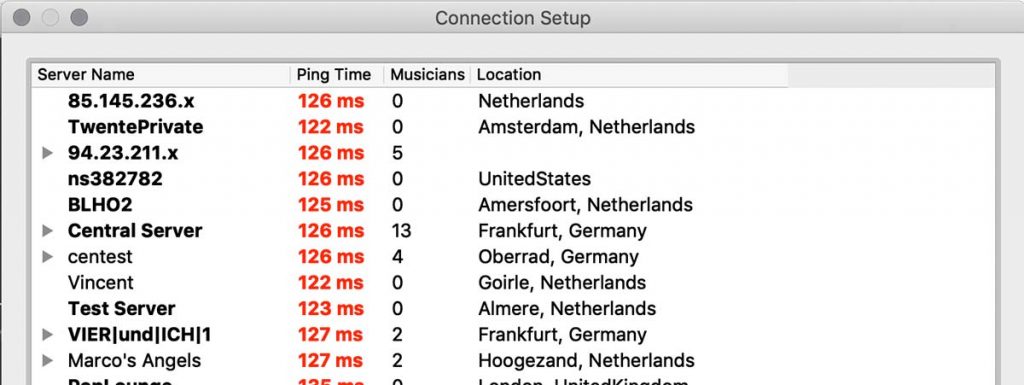
On the left side is the name of the server. A lot of people choose some exotic name of refer to the name of their band:). In fact the server you want to choose should have a low ‘ping time’. The lower that time, the faster the connection, because the server is probably geologically not far away from your own computer. The middle column shows the amount of musicians that already are playing. The location of the server you can see in the right column.
Choose a server and press ‘connect’.
Step 6: If you choose a server, you will see the following window:
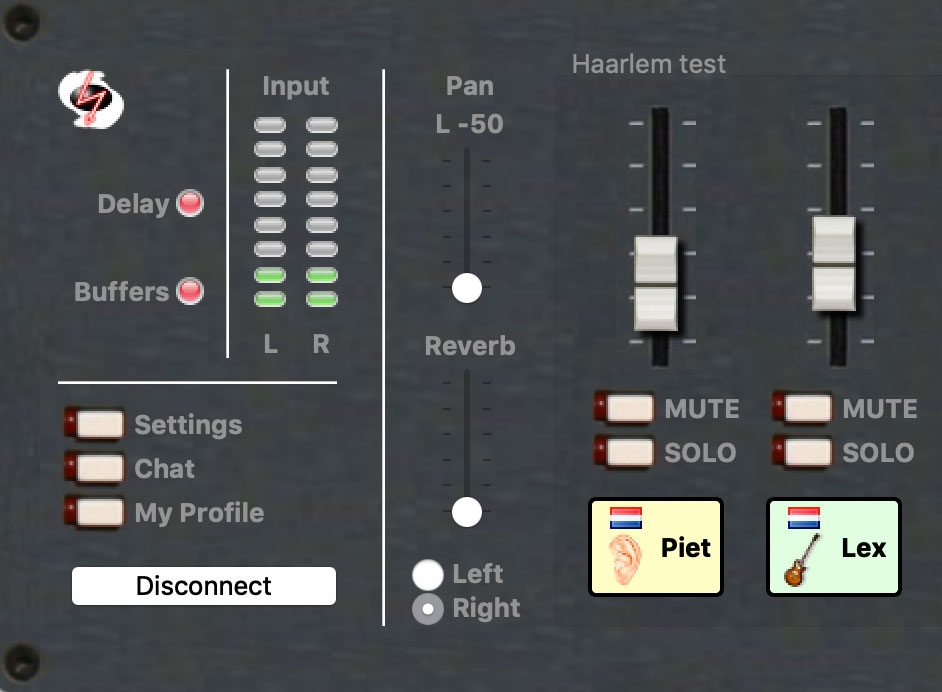
The faders represent the musicians and one of the faders is your own signal. In other words, with these faders you can make an ‘audio-mix’ that suits your demands. Be aware that if you connect both the microphone and the speaker of your computer (if you do not use an audio-interface) tend to feedback, causing a high peep-tone. Start with muting your own signal. This is now only muted for yourself and not for the other musicians.
Take a look at the Youtube links below for more information
That’s it. Have fun playing!
What gear do you need?
How to connect the gear?
TIP: After playing a few sessions with Jamulus we found out that the best way you can play together is to ‘mute’ your own signal and play along with the signal (including your own) that you get back from the server. This way everybody encounters the same’ delay’ and playing together ‘in sync’ is easier.
Suggestion: if you find it annoying that other people can also enter your ‘rehearsal room ( =server)’, you can also think of creating your own server. It is relatively easy. Check this post